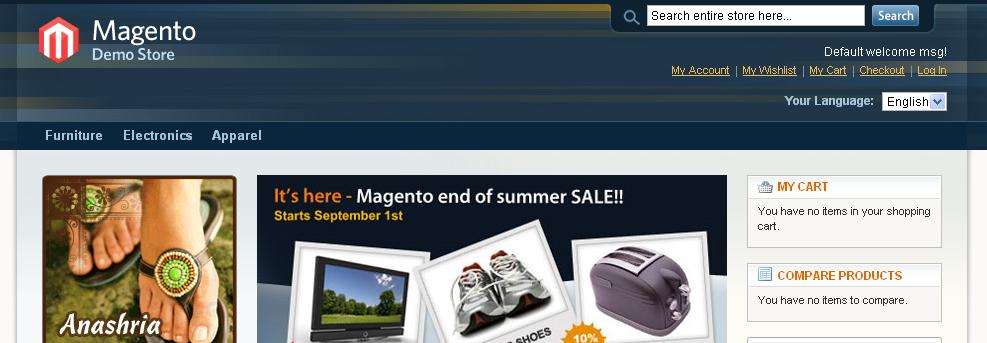Install Magento
1. Add port 80 to the App security group by going to the SecGrp tab and clicking on the Make Authorization icon ![]()
For extra security use your client IP address. e.g. 192.66.78.50/0 IP address rather 0.0.0.0/0 which allows all IP addresses access.

2. Enter 80 in both the "From Port" and "To Port" fields and press "save"
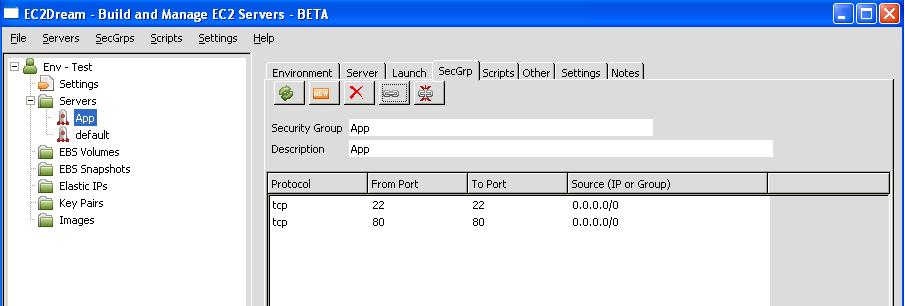
3. Do the same for port 443
4. Download the magento cookbook from http://community.opscode.com/cookbooks/magento and unzip into the
cookbook folder of your chef repository. Create node and role files for magento in the chef repository similar to the apache2.json files.
5. When you have a server running from your base image go to the server tab and enter magento into the chef node. click on the chef icon ![]() and run the magento cookbook.
and run the magento cookbook.
replace this image
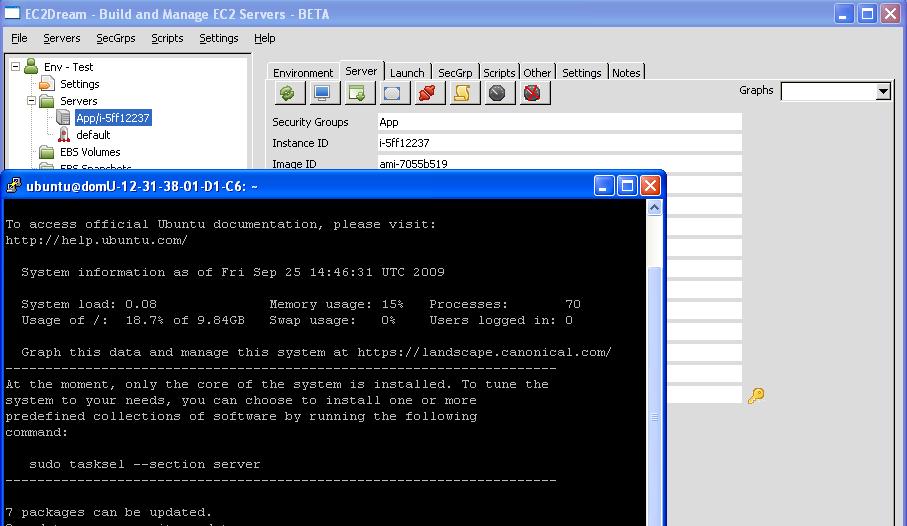
6. In a browser go to the Elastic IP/magento from the server tab and go through the Magento Configuration.
eg: http://75.101.999.999/magento
a. Agree to terms and conditions and press continue.
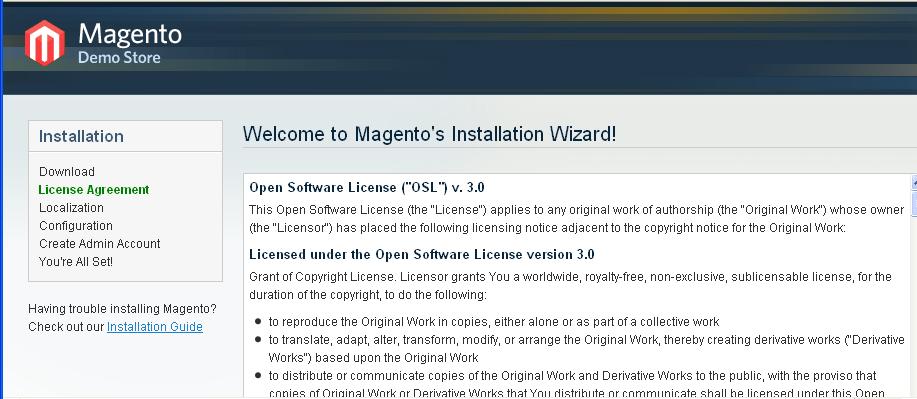
b. Press Continue on Localization.
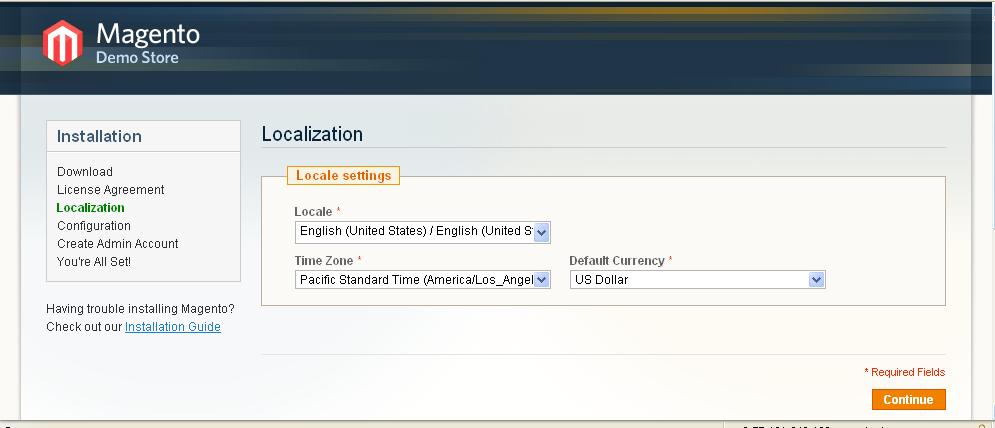
c. Change database to magentodb, enter the password of the MySql database and press continue.
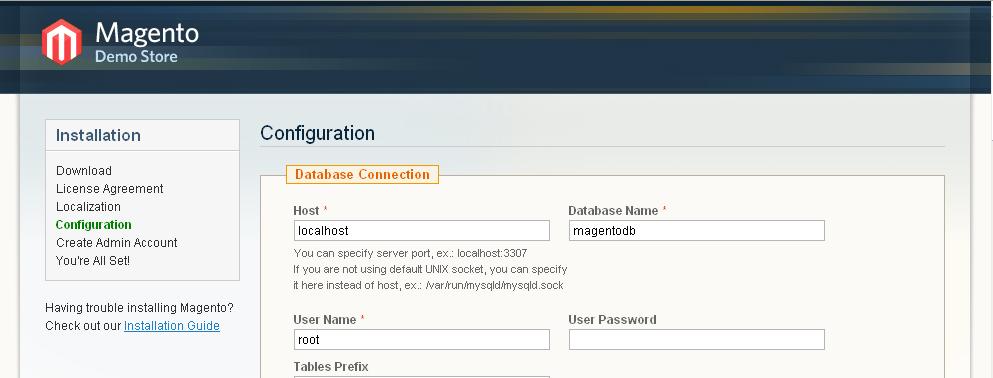
d. Create an admin user and press continue.
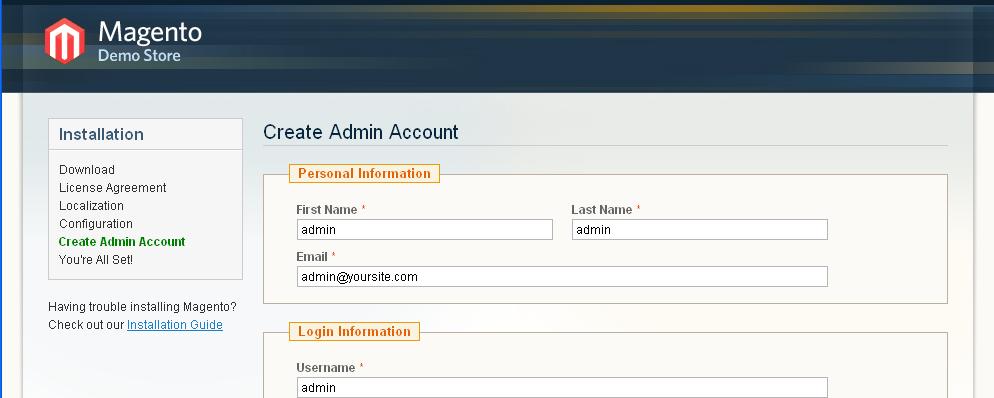
e. Now everything is configured. Press "Go to Front End" to test.
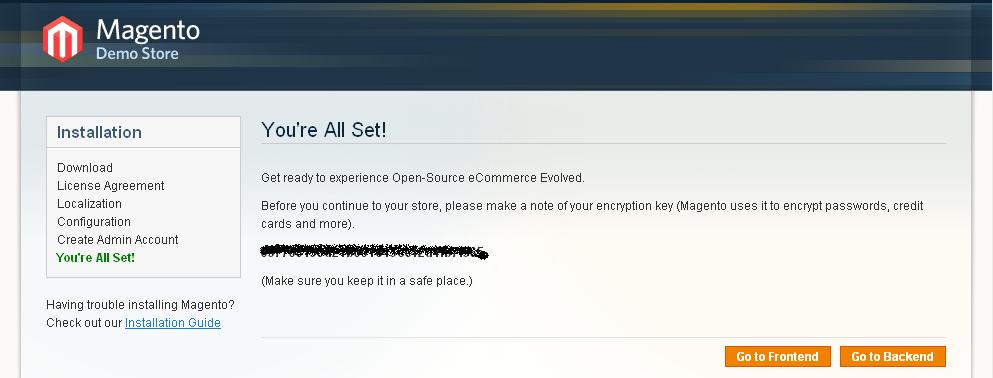
f. It you get an SQL error:
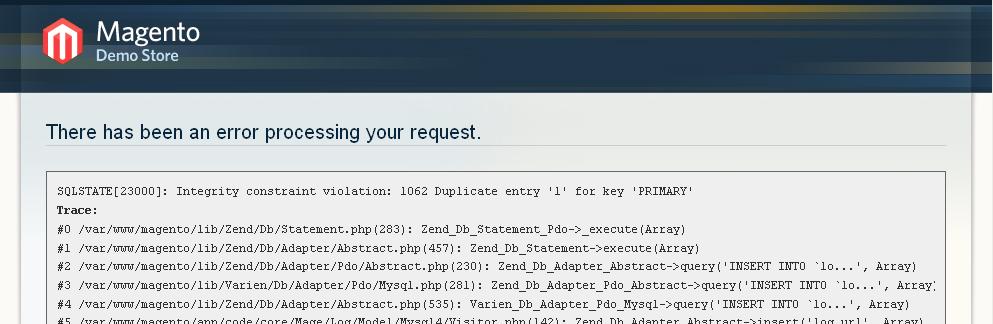
then delete all the files under /var/cache
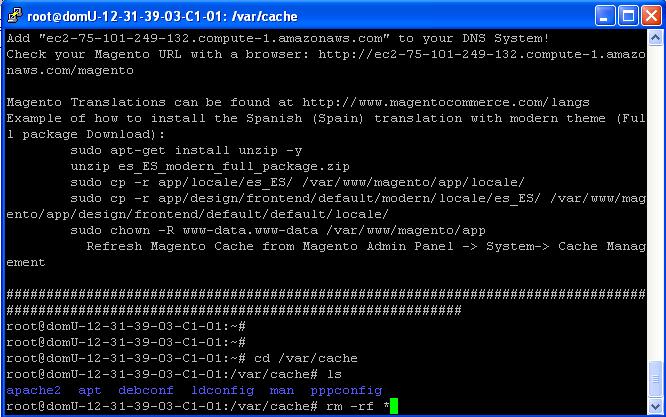
g. Retest by pressing "Go to Front End" to test and you should have a working Demo Store.